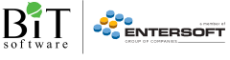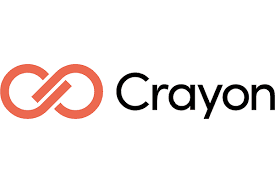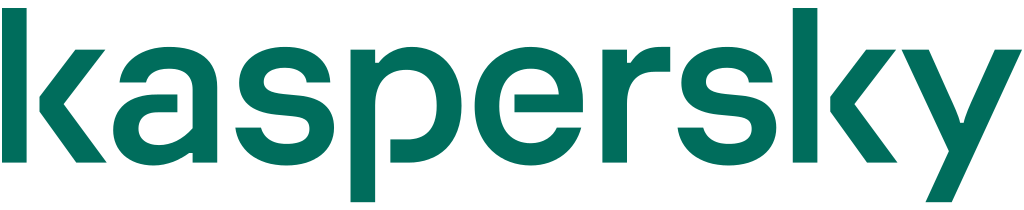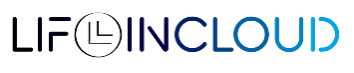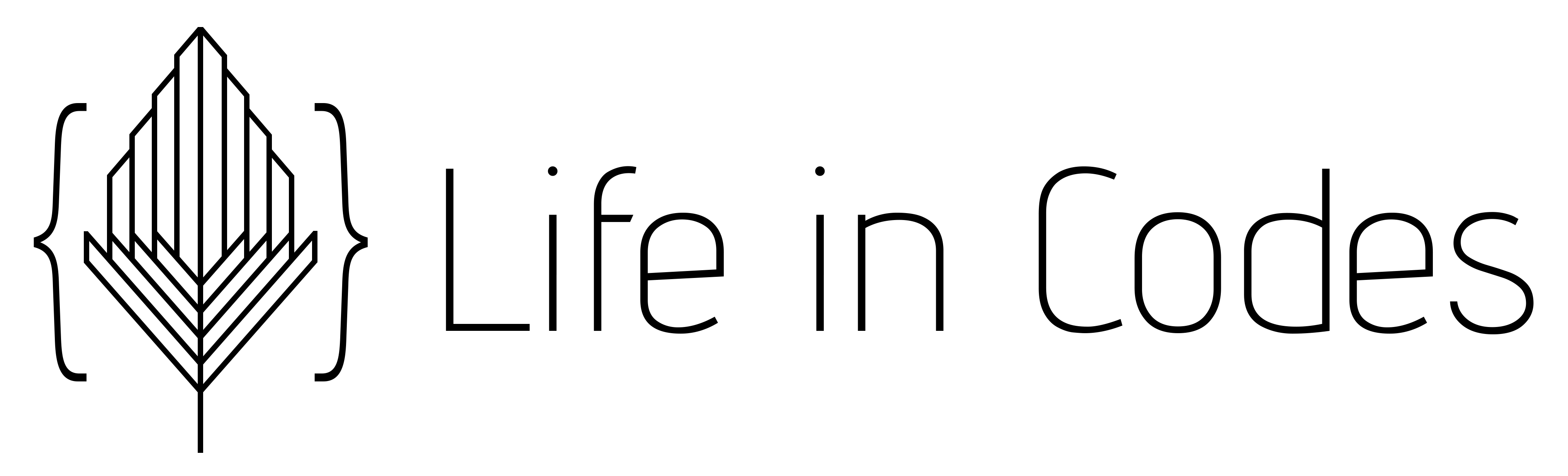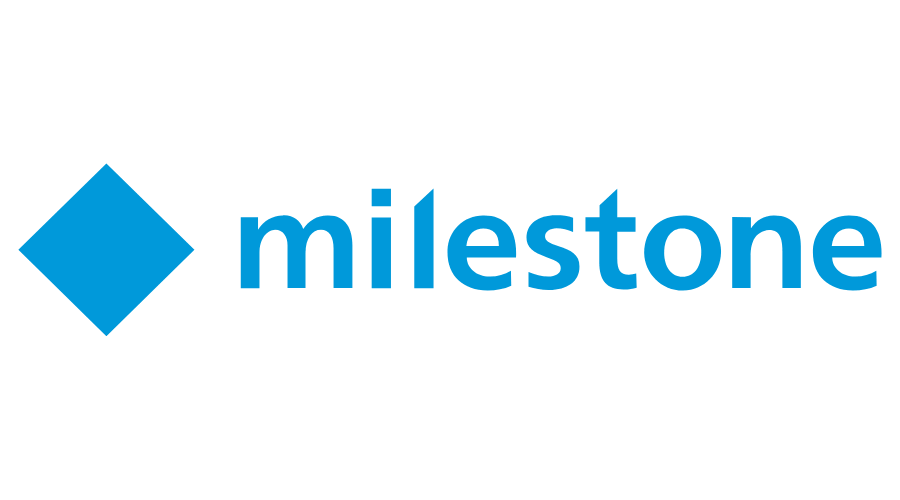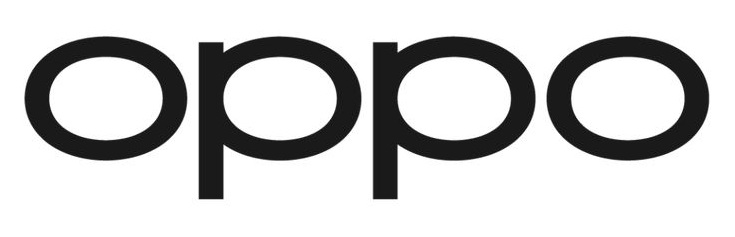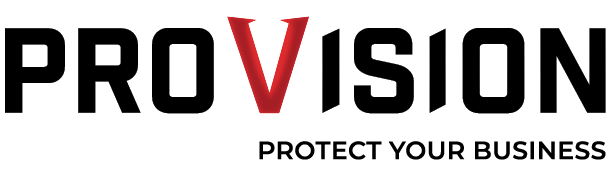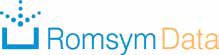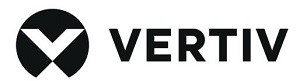As we’ve shared in previous articles, Confluence is a powerful team collaboration tool and is a popular Atlassian knowledge management solution used globally. If your approach to organizing your team is all about sharing, streamlining workflows and better internal coordination, then you should give the Confluence platform a chance.
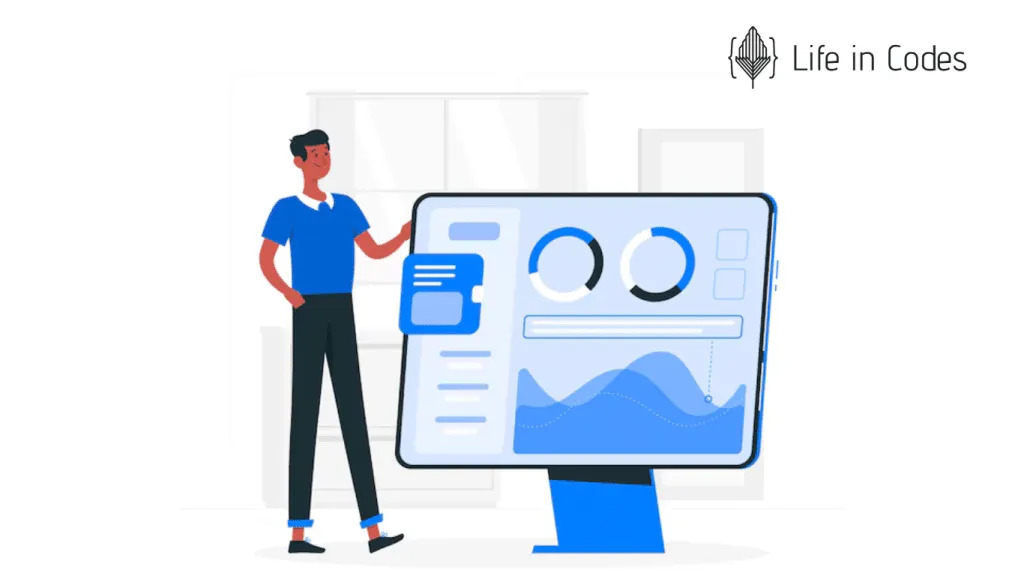
The structure of the tool allows you to create everything from pages, databases, whiteboards and even dedicated workspaces, all of which can be customized and tailored to your company’s specific needs. Among its key specifications is the ability to design a comprehensive dashboard, centralized and interactive – you can include everything from a visual summary of projects, charts, budgets or risks.
How do I create a dashboard in Confluence?
Because your team’s first contact with Confluence is through the dashboard, which gives team members an overview of all the tools they need, it’s important to create one that simplifies their work and allows them to quickly navigate to their favorite spaces and pages. Read on to learn the steps you need to follow to create a dashboard in Confluence:
1. Creating individual reports:
– Design a table in Confluence that is representative of your company’s status. You can format the table using the title column icon, and the status can be easily entered by simply typing the text you want. Additionally, if you want to tag a colleague you can use @, and to specify a date you can opt for the shortcut //.
– Add indicators for status by simply clicking the Insert Macro icon in the toolbar. Extra: you can easily format both the text and the colors you want, thus customizing the section according to your company’s brandbook.
– Insert a Page Properties Container alongside a Page Properties macro under the status report.
– Don’t forget to add a label called Status. When you want to edit, press L to automatically open the label dialogue.
– Repeat the steps for each project separately. 🙂
2. Creating the Portfolio page :
– Enter a Macro Program Page Properties Report – this will show you a table of pages that contain Page Properties macro and a specific label. This way, the table will quickly connect to each individual page and display specific report status columns.
– Enter a status tag – customize the report to include specific columns such as launch date, overall status, budget, risks or issues. This way, you’ll have all this information centralized in one place.
– Save the page each time so you don’t lose information.
3. Dashboard review:
Ta-da! With just a few clicks, you’ve generated a dashboard in Confluence that centralizes all the information of interest to you and your team, giving you real-time visibility into what’s important.
Can I customize my dashboard?
Of course! Precisely because Confluence understands the need for companies to adapt to existing team requirements, the tool provides numerous Macros (such as Team Calendar, Task Report, Status Report, Page Properties Report etc), widgets and allows integration with numerous other applications (e.g. in Dashboard Hub for Confluence you can discover over 100 indicators, pre-built dashboard templates plus numerous other integrations and customizations).
Conclusion:
The dashboard should be a dynamic, explanatory, and easy-to-follow space that is constantly updated, reflecting changes and where your company is at. So make sure it remains relevant and useful to your team, especially since you already know that there are numerous resources to customize it the way you want!
Schedule an appointment
Sound interesting but need more information?
If today’s article has got you thinking about how your dashboard is organized and you’ve identified features that could help you, then get in touch with us for more information and/or subscribe to our newsletter to stay up-to-date with industry news!